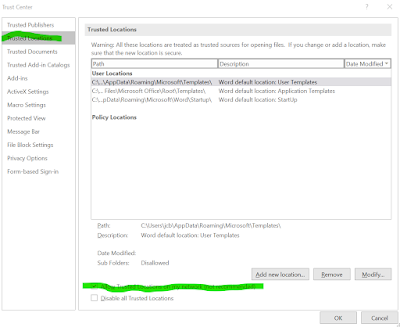When people start out to repair their own bikes, or cars, it is obvious from their questions that they are on a steep learning curve. I grew up with cars in all states of repair because my dad was an auto electrician and a mechanic for a living. Our bikes were also maintained at home. There are many bits of information that I carry around in my head, that I take for granted.
One such bit of knowledge is what products to use on components depending on their application. This mainly relates to bikes and cars.
The information on this page is based on my experience. The best source of information is always the manufacturers service manuals, plus a little bit of general knowledge about why the manufacturers recommend what they do.
What is each product for?
Anti-Seize (copper grease)
Used to reduce the chance that threads will become too tight to remove, either through use or corrosion. In most cases it is applied to the threads of a bolt.
There does need to be a word of warning on anti-seize. It increases the stretch of the thread for any given torque so I err on the side of the minimum torque setting to avoid over stressing a thread when applying anti-seize. Manufacturers rarely recommend the use of anti-seize probably because of the risk that a bolt could be over tightened. Most people who maintain their own equipment will apply anti-seize to make the job a lot easier, next time they have to remove that same bolt.
I came across an interesting YouTube video testing various different types of anti-seize, including busting a few myths.
My choice of anti-seize is copper grease (copper slip, copper ease) because I've had the same pot for decades. There are more modern synthetic products that are likely to do a similar job but I've never needed to try them.
I use anti-seize on car wheel studs (like many do, despite the manufacturers guidance), nearly every bolt on Land Rovers, bicycle bottom bracket threads and bicycle pedal threads. Both the bottom bracket and the pedals tighten with use rather than loosen.
Most torque values for bolts are quoted dry and take in to account the friction. Using any grease could result in over tightening a bolt. My opinion is that the tolerance on most bolts is probably higher than the error caused by using grease.
Friction (carbon, assembly) Paste
A gritty substance with the consistency of grease. Used to hold components in place with less torque.
Friction paste is usually used where there is a risk of crushing a component, such as, bicycle handlebar and seat post clamps. Especially helpful with carbon parts and mountain bike dropper posts. I've never known it to be used on cars.
Friction paste should not be used on bolts or any moving component. It is gritty and would cause damage to any moving part. The paste is applied to the component being held, such as between the clamp and a handlebar or the seat post and the inside of the seat tube.
Thread lock (Loctite 243 medium)
Thread lock is used to lightly glue a thread in place to prevent it from working loose.
Any threaded component that is subject to vibration or back and forth rotation, could work loose. Most, but not all, bolts on a mountain bike benefit from thread lock. The manufacturers use it in many places, including, derailleur jockey wheel spindles, all pivot bolts, brake calliper bolts and most handlebar clamp bolts. There are a few places that the manufacturers don't use it. The seat clamp bolt, the top cap bolt and the derailleur hanger bolt are a few that spring to mind..
I've only had a need for the blue medium strength thread lock on any bolt I have fitted. When removing an existing bolt, it is usually easy to see if it had thread lock applied. When refitting or replacing a bolt, that previously had thread lock, apply a small drop of thread lock to that bolt.
This article, that I have linked to, gives a bit more detail on the use of thread lock.
Grease
Any general-purpose lithium based grease or the white marine equivalent. The same can be used for cars and bicycles.
It is used for any component that needs to move smoothly over another, typically bearings, axles and spindles.
I often read on forums where people starting out to learn how to repair bicycles often get confused by the greases that are marketed as being special just for bicycles, as if bicycles need a special grease! This rarely happens with car mechanics. If you need grease, any general purpose grease is likely to do.
There are areas, such as inside hydraulic systems, like mountain bike forks, shocks and dropper posts, where specialist grease is required but for bearings, axles and bolts, any general purpose grease will do.
Silicone Grease
Chain Lubrication
This is a contentious subject and going in to the detail of different brands is not the purpose of this article.
In my opinion, lubricating chain is to prevent it seizing and, perhaps, prolong the life of the chain. Any lubricating oil will do that job to some degree however there are three types of bicycle chain lube, that are popular.
Wet Lube
Typically for winter or wetter weather use. I like something that is slightly thicker but not so thick that it picks up too much grub. I use a thinner lube in the drier months. The UK always has the risk of rain, so I tend to use wet lube all year.
I add lube to the chain every time I hose down or wash the bike. In winter, that is after every ride.
Dry Lube
Typically for warmer dry weather. Goes on wet but dries to leave a waxy finish. Easily washed off, which is why it is used in drier weather.
I've used it in the summer and it was nice to keep a clean chain, however, I now ride too often in wet conditions so I don't use it any more.
Wax
I have never tried this. The time consuming application process has never appealed to me but many, mainly road cyclists, swear by it.
Variations
There are many variations of all of the above chain lubes. The manufacturers claim all sorts of benefits. For me, chains are a consumable component that, compared to other parts, do not cost very much. I do no more than protect it so it works and replace it when it's worn.
Conclusion
Use the right product in the right place and all will be well. Hopefully the above helps.
The following chart is the reverse of the above text. Use as a quick reference:
Task = Product
- Stop threads binding over time = Anti-seize
- Stop threads working loose = Thread lock
- Things that need to move over other things = Grease
- Things that should stay in one place = Friction Paste
==
Update:
Grease
After writing this article, I came across a technical document that was easy to read and gives some useful information.
https://www.hambini.com/grease-for-bicycles-a-practical-guide/
Torque
The following article goes into more detail about tightening bolts to torque:
==