Shelley took the last two small plots of the Woodham Walter allotments.
She wanted to have raised beds, so that's what we built at the weekend between downpours of rain. We picked up some reclaimed decking and some posts from my Mum the day before.
The lengths of decking were just enough to complete the job. We only had half a dozen short off cuts left at the end.
==
Search This Blog
Saturday, 31 March 2018
Monday, 26 March 2018
Furniture move... the hard way
In order to move an antique chest of drawers from our attic, one flight down, to our spare bedroom, I had to take it apart... again!
It was not designed to come apart and this is the second time I've had to do it because of our tight stairs.
This time, when putting it back together, I made some minor design changes to make any future disassembly a bit easier. In the process I was able to make it even stronger.
The main repair work was not the reassembly but was fixing the drawer runners. In some places they had worn completely through the timber. It was not in any state to use on a daily basis.
The only thing I could think of to use was some form of filler. I had P38 epoxy car bodywork filler in the shed, so that's what I tried. Nothing tricky to the job. Mix up lots of it, fill the worn grooves, sand and when dry cover in a bit of floor varnish. The P38 is relatively soft, a bit like timber, so my hope is the hard varnish will help it to last longer. So far the drawers have run fairly easily.
After some sanding, a bit of stain and some clear varnish, the end result looks very nice in the bedroom.
==
It was not designed to come apart and this is the second time I've had to do it because of our tight stairs.
This time, when putting it back together, I made some minor design changes to make any future disassembly a bit easier. In the process I was able to make it even stronger.
The main repair work was not the reassembly but was fixing the drawer runners. In some places they had worn completely through the timber. It was not in any state to use on a daily basis.
The only thing I could think of to use was some form of filler. I had P38 epoxy car bodywork filler in the shed, so that's what I tried. Nothing tricky to the job. Mix up lots of it, fill the worn grooves, sand and when dry cover in a bit of floor varnish. The P38 is relatively soft, a bit like timber, so my hope is the hard varnish will help it to last longer. So far the drawers have run fairly easily.
After some sanding, a bit of stain and some clear varnish, the end result looks very nice in the bedroom.
==
Tuesday, 13 March 2018
Sat Nav dashboard mount
The windscreen mount for the TomTom SatNav in Shelley's Land Rover Defender works just fine but it is not very tidy and I just don't like anything on the glass, if it can be avoided.
I think it looks nicer to have accessories built-in, or at least as near to as is possible, when retro-fitting things.
To that end I have designed a dash mount for the TomTom Via 53 5" that Shelley has in her Land Rover Defender.
It was modelled in Fusion 360 and printed using PLA on our Ultimaker 2+.
It is deliberately designed in several parts so that the different bits can be made to fit without having to keep printing the whole thing. I can get the fit to the dash and to the Sat Nav separately. That also means that if we ever change Sat Nav, I would only have to redesign the front clips not the dashboard mount.
I always worry about tall prints. There's just so many opportunities for the print to go wrong. I was pleased that the prototype finished first time. I printed it on end, with a raft and full supports.
When in the car, the stress on this piece will be front to back rather than side to side. Which is why I wanted the layers to run front to back because they tend to be stronger than the inter-layer bond.
The first version fitted but was a bit tight and the holes needed some minor adjustment to line up with the dash. The second version had a complete corner cut out to avoid encroaching on the, already poor, vents.
The speakers and the power cable come out the back of the TomTom, so the holder had to cater for that. The power button is in the top right hand corner which, as it happens, is very convenient for where I wanted the holder to fit.
It's held on to the dash using a longer screw that secures the air vent.
I am very pleased with the end result.
I think it looks nicer to have accessories built-in, or at least as near to as is possible, when retro-fitting things.
To that end I have designed a dash mount for the TomTom Via 53 5" that Shelley has in her Land Rover Defender.
It was modelled in Fusion 360 and printed using PLA on our Ultimaker 2+.
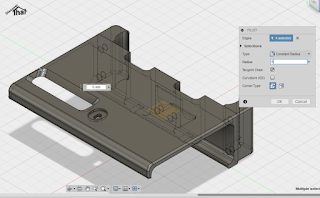 |
| First prototype |
It is deliberately designed in several parts so that the different bits can be made to fit without having to keep printing the whole thing. I can get the fit to the dash and to the Sat Nav separately. That also means that if we ever change Sat Nav, I would only have to redesign the front clips not the dashboard mount.
 |
| First prototype printing |
I always worry about tall prints. There's just so many opportunities for the print to go wrong. I was pleased that the prototype finished first time. I printed it on end, with a raft and full supports.
When in the car, the stress on this piece will be front to back rather than side to side. Which is why I wanted the layers to run front to back because they tend to be stronger than the inter-layer bond.
 |
| Adjusted version |
 |
| Second version |
The first version fitted but was a bit tight and the holes needed some minor adjustment to line up with the dash. The second version had a complete corner cut out to avoid encroaching on the, already poor, vents.
The speakers and the power cable come out the back of the TomTom, so the holder had to cater for that. The power button is in the top right hand corner which, as it happens, is very convenient for where I wanted the holder to fit.
It's held on to the dash using a longer screw that secures the air vent.
I am very pleased with the end result.
==
Note 2 April 2018:
The lower bar cracked at the thinnest point when I put too much strain on it while trying to squeeze an additional wire behind it.
The following download is a revised version with a thicker lower bar to withstand some minor abuse and some other adjustments to better fit the Tom Tom.
Downloads:
SatNav dashboard mount for Land Rover Defender (STL files in a ZIP file)
SatNav dashboard mount (Fusion 360)
Licence attribution - small business exception
==
Note 2 April 2018:
The lower bar cracked at the thinnest point when I put too much strain on it while trying to squeeze an additional wire behind it.
The following download is a revised version with a thicker lower bar to withstand some minor abuse and some other adjustments to better fit the Tom Tom.
Downloads:
SatNav dashboard mount for Land Rover Defender (STL files in a ZIP file)
SatNav dashboard mount (Fusion 360)
Licence attribution - small business exception
==
Labels:
3D Modelling
,
3D Printing
,
car
,
Defender
,
Downloads
,
Land Rover
Sunday, 11 March 2018
Elite Dangerous - things I needed to know
I refrained from buying Elite Dangerous for a long time because I found the demo difficult to pick up.
The trouble is that this type of space game appeals to me, so eventually, when the price was reduced due to a special offer, I bought it.
Now this is when it got complicated. It is a very difficult game to learn and, in my opinion, the built-in tutorials are inadequate. It's one of those games where you need the Internet at hand beside you to learn even some of the basics!
The training missions only barely gave me enough confidence to start playing but I am glad I did.
There are plenty of guides and tutorials available on the internet, I'm not trying to repeat those. I have the Horizons add-on, the Commander edition and play on the Xbox One. Some of these comments may be specific to any or all of those.
This is a list of the things that I found confusing when starting out. I'll update this as things happen to me:
Lock on to a base before docking - the tutorial says, "get the speed and distance indicators in to the blue to approach a station." I could not see any blue for those on my HUD.
The training mission had neglected to highlight that you need to lock on to the space station using your target panel before the approach details will display at the bottom left of your main HUD.
Docking - Everyone needs to request docking. You can only do this when you get to less than 7.5km from the base or station.
Use the target panel, in the contacts tab, select the station name and select the request docking option.
I find manual docking tedious. The Auto-dock can do it much more accurately and a lot faster than I can.
Scanners need to be setup like weapons - you need to assign them to a weapons group. Target an object and hold down whatever fire button you assigned.
Discovery scanner - all ships start equipped with the basic one of those. Takes a while to charge while you hold down the trigger. Information about new planets etc. can be sold when you get over 20LY's away.
Planetary scanner - get close to a planet in super-cruise and you can scan the planet which is worth credits. [TBC: is the scan automatic?]
Scan a Nav Beacon - don't ignore them, they provide useful information about the system, specifically where the bases are. I spent ages trying to find bases to drop deliveries off at before I read about Nav Beacons.
Drop out of super-cruise close to the Nav Beacon. The actual beacon will be near to where you originally targeted but for some reason not the actual position the target lock claims. Look on your scanner for a blue square. Aim your ship towards that and when in sight target it (press the 'A' key.) If it is the Nav Beacon your HUD should put pale blue chevrons either side. Get close, I'm not sure how close but I know it works at 50m. I keep bumping in to them I get so close! A message will display to let you know it is reading the data. It does not take long and the message will change when it is complete.
I have not confirmed but apparently an Advanced Discovery Scanner will do this at a longer distance.
Nav Beacons are a magnet for the unscrupulous so I tend to only use them when I don't already have enough information about a system.
Drop cargo - when a pirate asks for money you need to drop cargo to that value. There is no way to hand over cash, as far as I know. When you only get 10 seconds to do this, learning what and how is not an option!
Planetary flight - I found this very confusing to start with. I had assumed that super-cruise did not work for planetary flight. I was wrong.
As you approach a planet and pass under the blue line you enter orbital cruise automatically. This is super-cruise but with a different name!
If you deviate from about -5 to +60 degrees from the horizontal, for too long, you will drop out of orbital cruise and go slower.
If you stay within the light blue -5 to +5 scale you will orbit the planet very quickly. The closer to 0 degrees you can keep your flight the faster you go. Very easy to overshoot the target.
I found I had to keep dipping the nose down to see the target base. If there is a way to see it in the scanner I have not worked that out yet. When the angle to the base is greater than 45 degrees I tend to head down.
After a while, if you keep the correct angle, you will enter glide. This is also a fast means of travel. If you deviate too much you will drop out of glide and slow down considerably.
If you drop out too soon you need to decide if you want to escape orbit and try again or just keep going for the painfully slow approach in normal flight!
When approaching the planet surface you may need to brake rather than accelerate.
Mass Locked - This is the indicator under the fuel gauge and is on when near stations. It stops you charging your Frame Shift Drive (FSD) while it is lit. Once it goes out you can enter super-cruise or hyperdrive to jump out of the system.
There is also a Mass Lock factor explained in this linked article.
Combat - I've played the game for many, many hours and I've bought and equipped my third ship yet I have only been in three combat situations. The first, I was helped by a system defence vessel, which did all the hard work. The second I got destroyed before I even managed to enable my weapons but by the third I had equipped a fast ship that allowed me to run away when things got out of hand.
==
Guides, tips and tutorials that I found useful:
Starting out
https://www.rockpapershotgun.com/2015/03/02/elite-dangerous-guide/
HUD and controls
https://4onegaming.com/elite-dangerous-guide/ - includes Xbox controls
http://uk.ign.com/wikis/elite-dangerous/HUD
Ship components
http://www.elite-dangerous-blog.co.uk/post/tips-for-beginners-guns-and-ammo
==
The trouble is that this type of space game appeals to me, so eventually, when the price was reduced due to a special offer, I bought it.
Now this is when it got complicated. It is a very difficult game to learn and, in my opinion, the built-in tutorials are inadequate. It's one of those games where you need the Internet at hand beside you to learn even some of the basics!
The training missions only barely gave me enough confidence to start playing but I am glad I did.
There are plenty of guides and tutorials available on the internet, I'm not trying to repeat those. I have the Horizons add-on, the Commander edition and play on the Xbox One. Some of these comments may be specific to any or all of those.
This is a list of the things that I found confusing when starting out. I'll update this as things happen to me:
Lock on to a base before docking - the tutorial says, "get the speed and distance indicators in to the blue to approach a station." I could not see any blue for those on my HUD.
The training mission had neglected to highlight that you need to lock on to the space station using your target panel before the approach details will display at the bottom left of your main HUD.
Docking - Everyone needs to request docking. You can only do this when you get to less than 7.5km from the base or station.
Use the target panel, in the contacts tab, select the station name and select the request docking option.
I find manual docking tedious. The Auto-dock can do it much more accurately and a lot faster than I can.
Scanners need to be setup like weapons - you need to assign them to a weapons group. Target an object and hold down whatever fire button you assigned.
Discovery scanner - all ships start equipped with the basic one of those. Takes a while to charge while you hold down the trigger. Information about new planets etc. can be sold when you get over 20LY's away.
Planetary scanner - get close to a planet in super-cruise and you can scan the planet which is worth credits. [TBC: is the scan automatic?]
Scan a Nav Beacon - don't ignore them, they provide useful information about the system, specifically where the bases are. I spent ages trying to find bases to drop deliveries off at before I read about Nav Beacons.
Drop out of super-cruise close to the Nav Beacon. The actual beacon will be near to where you originally targeted but for some reason not the actual position the target lock claims. Look on your scanner for a blue square. Aim your ship towards that and when in sight target it (press the 'A' key.) If it is the Nav Beacon your HUD should put pale blue chevrons either side. Get close, I'm not sure how close but I know it works at 50m. I keep bumping in to them I get so close! A message will display to let you know it is reading the data. It does not take long and the message will change when it is complete.
I have not confirmed but apparently an Advanced Discovery Scanner will do this at a longer distance.
Nav Beacons are a magnet for the unscrupulous so I tend to only use them when I don't already have enough information about a system.
Drop cargo - when a pirate asks for money you need to drop cargo to that value. There is no way to hand over cash, as far as I know. When you only get 10 seconds to do this, learning what and how is not an option!
Planetary flight - I found this very confusing to start with. I had assumed that super-cruise did not work for planetary flight. I was wrong.
As you approach a planet and pass under the blue line you enter orbital cruise automatically. This is super-cruise but with a different name!
If you deviate from about -5 to +60 degrees from the horizontal, for too long, you will drop out of orbital cruise and go slower.
If you stay within the light blue -5 to +5 scale you will orbit the planet very quickly. The closer to 0 degrees you can keep your flight the faster you go. Very easy to overshoot the target.
I found I had to keep dipping the nose down to see the target base. If there is a way to see it in the scanner I have not worked that out yet. When the angle to the base is greater than 45 degrees I tend to head down.
After a while, if you keep the correct angle, you will enter glide. This is also a fast means of travel. If you deviate too much you will drop out of glide and slow down considerably.
If you drop out too soon you need to decide if you want to escape orbit and try again or just keep going for the painfully slow approach in normal flight!
When approaching the planet surface you may need to brake rather than accelerate.
Mass Locked - This is the indicator under the fuel gauge and is on when near stations. It stops you charging your Frame Shift Drive (FSD) while it is lit. Once it goes out you can enter super-cruise or hyperdrive to jump out of the system.
There is also a Mass Lock factor explained in this linked article.
Combat - I've played the game for many, many hours and I've bought and equipped my third ship yet I have only been in three combat situations. The first, I was helped by a system defence vessel, which did all the hard work. The second I got destroyed before I even managed to enable my weapons but by the third I had equipped a fast ship that allowed me to run away when things got out of hand.
==
Guides, tips and tutorials that I found useful:
Starting out
https://www.rockpapershotgun.com/2015/03/02/elite-dangerous-guide/
HUD and controls
https://4onegaming.com/elite-dangerous-guide/ - includes Xbox controls
http://uk.ign.com/wikis/elite-dangerous/HUD
Ship components
http://www.elite-dangerous-blog.co.uk/post/tips-for-beginners-guns-and-ammo
==
Subscribe to:
Posts
(
Atom
)



























