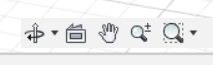As we have done for the last few years, we have taken part in The Big Garden Birdwatch organised by the RSPB.
It was a very windy Sunday afternoon but we managed to find an hour where we saw a good variety of birds. Not in the quantities that we have done in previous years but a good selection.
I had my camera setup to take a few pictures.
These shots were through a less than clean window to avoid disturbing the birds.
==
Search This Blog
Sunday, 27 January 2019
Friday, 25 January 2019
Measure a cross section with Fusion 360
This is a very quick tip about how to measure the area and circumference of a cross section of a model using Fusion 360.
First create an offset plane at the position you want to take a cross section of the model.
Create a new sketch on that plane.
Within the sketch, tick the 'Slice' option in the 'Sketch Palette'.
Use the sketch 'Intersect' option from the 'Project / Include' sub-menu.
Either select individual lines or, I found it easier, to use the 'Object' Filter.
That will create an outline with a filled in area, in the shape of the slice.
Now you can use the 'Inspect' then 'Measure' menu item to get the circumference and the area of the slice.
==
First create an offset plane at the position you want to take a cross section of the model.
Create a new sketch on that plane.
Within the sketch, tick the 'Slice' option in the 'Sketch Palette'.
Use the sketch 'Intersect' option from the 'Project / Include' sub-menu.
Either select individual lines or, I found it easier, to use the 'Object' Filter.
That will create an outline with a filled in area, in the shape of the slice.
Now you can use the 'Inspect' then 'Measure' menu item to get the circumference and the area of the slice.
==
Monday, 21 January 2019
Tailors dummy for 3D modelling
I have decided to model a costume helmet. To help with that I have been looking for a full scale model of a human head to use with Fusion 360. I could not find one I was happy with, so I created my own.
One of my main requirements was that it should not impact the performance of Fusion 360 too much. The thing I am creating is the important bit, not what I am modelling it round.
All of the human 3D models I found are meshes and they are either poor quality or have too many polygons!
Fusion 360 is designed for solid body, not polygon mesh, modelling. Ideally I wanted a native Fusion 360 'Brep' model not a mesh.
I have eventually managed to convert a human body mesh, produced in MakeHuman in to a reasonably tidy 'Brep' solid body model for use in Fusion 360.
It took me the best part of Sunday afternoon with trial and error to get to an end result I am happy with. Fusion 360 can easily convert a solid mesh to a 'Brep' in one go but the result is poor quality and low performance. The trick is to be able to convert it to T-spline first, to get rid of the reliance on the polygon forms.
The process, that eventually worked, was:
Now I have a good quality mannequin model that does not significantly impact performance.
The sub-division surface in Blender creates an all Quad mesh. The use of Quads NOT triangles, was important to get a clean T-spline model in Fusion 360. It did not matter what number of sub-divisions, just one was enough to force the result to quads.
The better looking eyes are a nice to have. I could have done the same process on the MakeHuman generated eyes, as I did on the body. Then I would have ended up with facsimiles of spheres instead of parameter generated spheres.
I will scale the model, as required, to the approximate size for the costume I want to model.
==
Downloads:
Gender neutral human - body dummy (STEP format in zip file)
Gender neutral human - head dummy (STEP format in zip file)
==
** As a side note, the new interface, in Blender 2.8 beta, is so much nicer and easier to use than the earlier versions. It's close enough, to the earlier versions, that I could transition quite quickly but improved in many areas to make it more intuitive to use.
==
One of my main requirements was that it should not impact the performance of Fusion 360 too much. The thing I am creating is the important bit, not what I am modelling it round.
 |
| Too many polygons |
All of the human 3D models I found are meshes and they are either poor quality or have too many polygons!
Fusion 360 is designed for solid body, not polygon mesh, modelling. Ideally I wanted a native Fusion 360 'Brep' model not a mesh.
I have eventually managed to convert a human body mesh, produced in MakeHuman in to a reasonably tidy 'Brep' solid body model for use in Fusion 360.
It took me the best part of Sunday afternoon with trial and error to get to an end result I am happy with. Fusion 360 can easily convert a solid mesh to a 'Brep' in one go but the result is poor quality and low performance. The trick is to be able to convert it to T-spline first, to get rid of the reliance on the polygon forms.
The process, that eventually worked, was:
- Create a generic gender neutral average human in MakeHuman
- Save that as an '.obj' file
- Import that in to Blender (2.8 beta**)
- Get rid of the internal eye sockets and mouth
- Seal up the eye holes and mouth to make a closed mesh
- Create a sub-division surface mesh. This was the important bit.
- Save as another '.obj' file of the higher resolution
- Import in to Fusion 360
- Convert the mesh to T-spline
- Convert the T-spline to Brep
- Create the eyes from proper sphere's in Fusion 360 and join to the main body mesh.
Now I have a good quality mannequin model that does not significantly impact performance.
The sub-division surface in Blender creates an all Quad mesh. The use of Quads NOT triangles, was important to get a clean T-spline model in Fusion 360. It did not matter what number of sub-divisions, just one was enough to force the result to quads.
The better looking eyes are a nice to have. I could have done the same process on the MakeHuman generated eyes, as I did on the body. Then I would have ended up with facsimiles of spheres instead of parameter generated spheres.
I will scale the model, as required, to the approximate size for the costume I want to model.
==
Downloads:
Gender neutral human - body dummy (STEP format in zip file)
Gender neutral human - head dummy (STEP format in zip file)
Gender neutral human - body dummy (Fusion 360 archive in zip file)
Gender neutral human - head dummy (Fusion 360 archive in zip file)
Gender neutral human - head dummy (Fusion 360 archive in zip file)
Gender neutral human - body dummy (High quad .Blend format in zip file)
Gender neutral human - body dummy (High quad .Obj format in zip file)
Gender neutral human - licence optional
Gender neutral human - body dummy (High quad .Obj format in zip file)
Gender neutral human - licence optional
==
** As a side note, the new interface, in Blender 2.8 beta, is so much nicer and easier to use than the earlier versions. It's close enough, to the earlier versions, that I could transition quite quickly but improved in many areas to make it more intuitive to use.
==
Wednesday, 9 January 2019
Discovery 4 timed climate control
For the last few days my car has been comfortably warm when I have got in to it on some cold and dark mornings.
Last weekend I enabled the timed climate control (park heater) feature which is available on some models of the Discovery 4.
This starts the Fuel Burning Heater (FBH) at a pre-set time each day and runs it for 30 minutes to warm up the coolant. In mine it also starts the blowers to warm up the inside of the car.
Based on posts on Facebook, many people do not get the blowers, just the FBH, when they set the time. I have no idea what triggers the blowers to work as well.
Mine definitely starts the climate control inside the car. The temperature 'Auto' light on the dash is flashing, as seen in the following, short, video clip.
Another option is to install a remote control to start the FBH as required. That sounds like a good idea but the timed solution works for me and is just a software feature to enable.
I used an IIDTool to enable a couple of the built in options. I had previously enabled the 4x4 info display so knew roughly what process to expect.
Oddly, whenever I enable features with the IIDTool, it always finishes with 'failed'. Despite that discouraging message, it has still done whatever I had asked for.
I am very happy with the timed climate control. We'll see how well it works as the weather gets colder.
==
Links to instructions:
https://www.gap-diagnostic.com/faq-items/how-to-activate-the-timed-climate-park-heat/
https://www.gap-diagnostic.com/faq-items/how-do-i-enable-the-4x4-screen-discovery-3lr3-range-rover-sport-up-to-2009/
Unrelated, but while you are tinkering in the car:
A video of how to view the hidden screen on a Discovery 4
Programming a key with an IIDTool - shows how odd the tool can be
==
Last weekend I enabled the timed climate control (park heater) feature which is available on some models of the Discovery 4.
This starts the Fuel Burning Heater (FBH) at a pre-set time each day and runs it for 30 minutes to warm up the coolant. In mine it also starts the blowers to warm up the inside of the car.
Based on posts on Facebook, many people do not get the blowers, just the FBH, when they set the time. I have no idea what triggers the blowers to work as well.
Mine definitely starts the climate control inside the car. The temperature 'Auto' light on the dash is flashing, as seen in the following, short, video clip.
I used an IIDTool to enable a couple of the built in options. I had previously enabled the 4x4 info display so knew roughly what process to expect.
Oddly, whenever I enable features with the IIDTool, it always finishes with 'failed'. Despite that discouraging message, it has still done whatever I had asked for.
I am very happy with the timed climate control. We'll see how well it works as the weather gets colder.
==
Links to instructions:
https://www.gap-diagnostic.com/faq-items/how-to-activate-the-timed-climate-park-heat/
https://www.gap-diagnostic.com/faq-items/how-do-i-enable-the-4x4-screen-discovery-3lr3-range-rover-sport-up-to-2009/
Unrelated, but while you are tinkering in the car:
A video of how to view the hidden screen on a Discovery 4
Programming a key with an IIDTool - shows how odd the tool can be
==
Labels:
car
,
Discovery 4
,
Fuel Burning Heater
,
Heating
,
IIDTool
,
Land Rover
,
Video
Sunday, 6 January 2019
Fusion 360 zoom pan and orbit
I've just spent a frustrating half an hour looking for the instructions to explain what key, button and mouse combinations can be used to control pan, orbit and zoom in Fusion 360.
I've written this post to consolidate the information I found, in to one place.
Just to be clear, I know how to do this with either the onscreen buttons or the default Fusion 360 options but what I wanted was a set of key combinations that work with my Kensington Expert Mouse, which is actually a trackball.
The Fusion 360 default and several of the other options use the middle mouse button for view controls. The trouble is that the button positions on the trackball mean that to use the middle mouse button I have to twist my hand in to a slightly uncomfortable position.
I am therefore, looking for a keyboard alternative to the middle mouse button or the on-screen view controls, that is more efficient and, ideally, a little more comfortable.
Since September 2018 Fusion 360 has had four alternative options, however, I struggled to find details of them, all in one place. Specifically the new Tinkercad settings.
I did eventually find the Fusion 360 help pages on the subject, using the help function within the app. Searching Google or Autodesk's web site was useless. As shown in the image at the start, I have put this together in the hope people manage to find it with less effort than I had to put in.
The Fusion 360 methods work in addition to the selected compatibility option.
For my requirement, only the 'Inventor' option does not use the middle mouse button. I use the F2 and the F4 keys for Pan and orbit, respectively but I continue to use the mouse wheel for zoom.
As an added bonus, this setup also works well with a laptop touch pad.
==
Useful links:
Set your preferences
Keyboard shortcuts
==
I've written this post to consolidate the information I found, in to one place.
The Fusion 360 default and several of the other options use the middle mouse button for view controls. The trouble is that the button positions on the trackball mean that to use the middle mouse button I have to twist my hand in to a slightly uncomfortable position.
Since September 2018 Fusion 360 has had four alternative options, however, I struggled to find details of them, all in one place. Specifically the new Tinkercad settings.
I did eventually find the Fusion 360 help pages on the subject, using the help function within the app. Searching Google or Autodesk's web site was useless. As shown in the image at the start, I have put this together in the hope people manage to find it with less effort than I had to put in.
For my requirement, only the 'Inventor' option does not use the middle mouse button. I use the F2 and the F4 keys for Pan and orbit, respectively but I continue to use the mouse wheel for zoom.
As an added bonus, this setup also works well with a laptop touch pad.
==
Useful links:
Set your preferences
Keyboard shortcuts
==
Subscribe to:
Posts
(
Atom
)