I've written this post to consolidate the information I found, in to one place.
The Fusion 360 default and several of the other options use the middle mouse button for view controls. The trouble is that the button positions on the trackball mean that to use the middle mouse button I have to twist my hand in to a slightly uncomfortable position.
Since September 2018 Fusion 360 has had four alternative options, however, I struggled to find details of them, all in one place. Specifically the new Tinkercad settings.
I did eventually find the Fusion 360 help pages on the subject, using the help function within the app. Searching Google or Autodesk's web site was useless. As shown in the image at the start, I have put this together in the hope people manage to find it with less effort than I had to put in.
For my requirement, only the 'Inventor' option does not use the middle mouse button. I use the F2 and the F4 keys for Pan and orbit, respectively but I continue to use the mouse wheel for zoom.
As an added bonus, this setup also works well with a laptop touch pad.
==
Useful links:
Set your preferences
Keyboard shortcuts
==



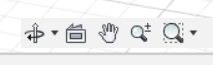

No comments :
Post a Comment